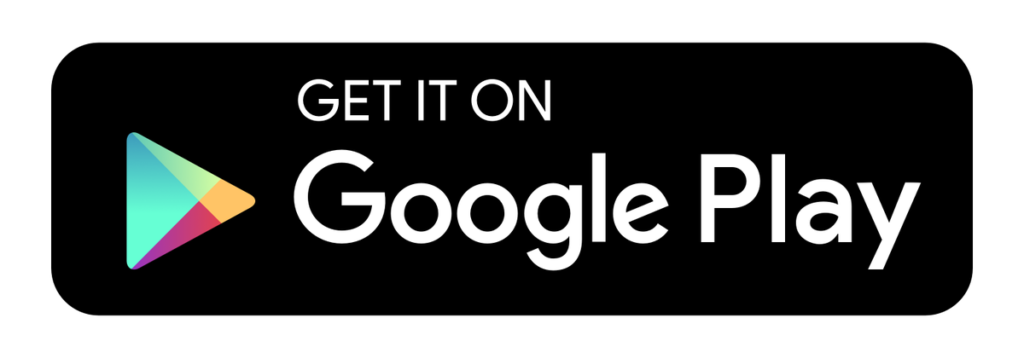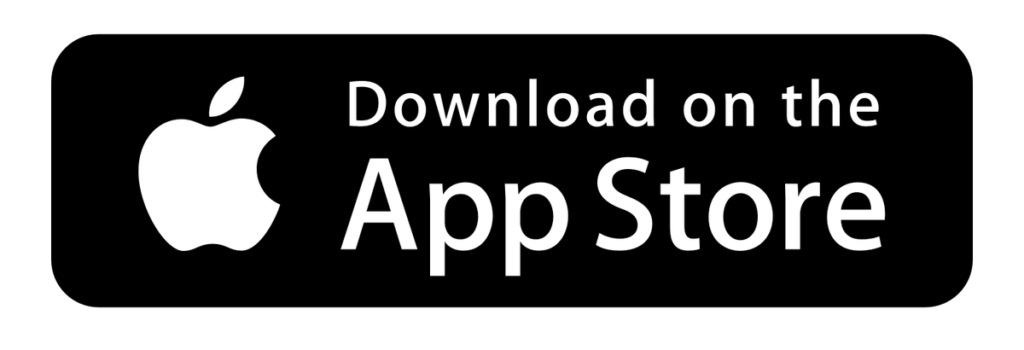Texecom app connection
This is a step by step guide on how to connect your phone to your alarm system
Step 1.
You should have received an email from texecom requesting you to set a password for your texecom cloud account (this is the system that runs the app). Once you have set your password, it will direct you to the page to install the app. Alternatively, you can use one of the links below to install the app:
Step 2.
Once installed, please allow texecom connect to send you notifications, read the terms of service and tick the box if you agree.
Step 3.
Use your email and password to log into your account. If you have any issues, please contact your J.M.E account manager – they can reset your password or you can reset it yourself using the ‘reset password’ link on the app.
Step 4.
You will then be prompted to input your panel user code – this is the code used to arm and disarm the alarm. If you account manager has not given you a code yet, please ask for your code. You can change your code using the keypad.
Step 5.
You should now have complete access to the panel, allowing you to receive notifications when the alarm is triggered and also to view the calendar to see which user last entered their code.
Don’t forget to check out our other services which work well with alarm systems